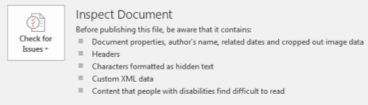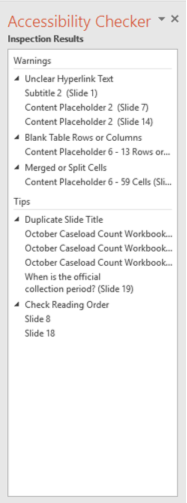APA Style - Tables
Tables are visual displays composed of columns and rows in which numbers, text, or a combination of numbers and text are presented. There are many common kinds of tables, including demographic characteristics tables, correlation tables, factor analysis tables, analysis of variance tables, and regression tables.
This page addresses the basics of table setup, including table components, principles of table construction (including the use of borders and how to handle long or wide tables), and placement of tables in the paper. Note that tables and figures have the same overall setup.